What is “Layer”?
“Layer” is like a transparent sheet. It is useful for creating a specific effect by overlapping different objects or masking part of an image.
You can make your work efficient by creating separate layers for one image. For example, if you are drawing a person’s face, you can draw the face, hair, eyes, etc. on separate layers. By checking [Protect Alpha], you cannot draw on transparent area. Or adding a new layer and checking [Clipping], you can draw only on the painted areas of the layer below. It is useful for applying various effects to the image.
Layers are loaded from the bottom of the list and the final outline will be displayed on the canvas.
Images on the Canvas

Display in [Layer] Window
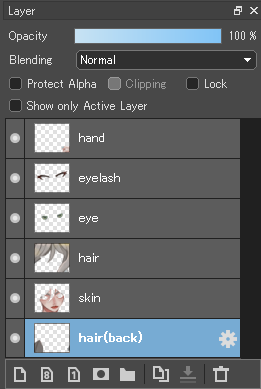
When layers are arranged like above, each overlapped layer display below.
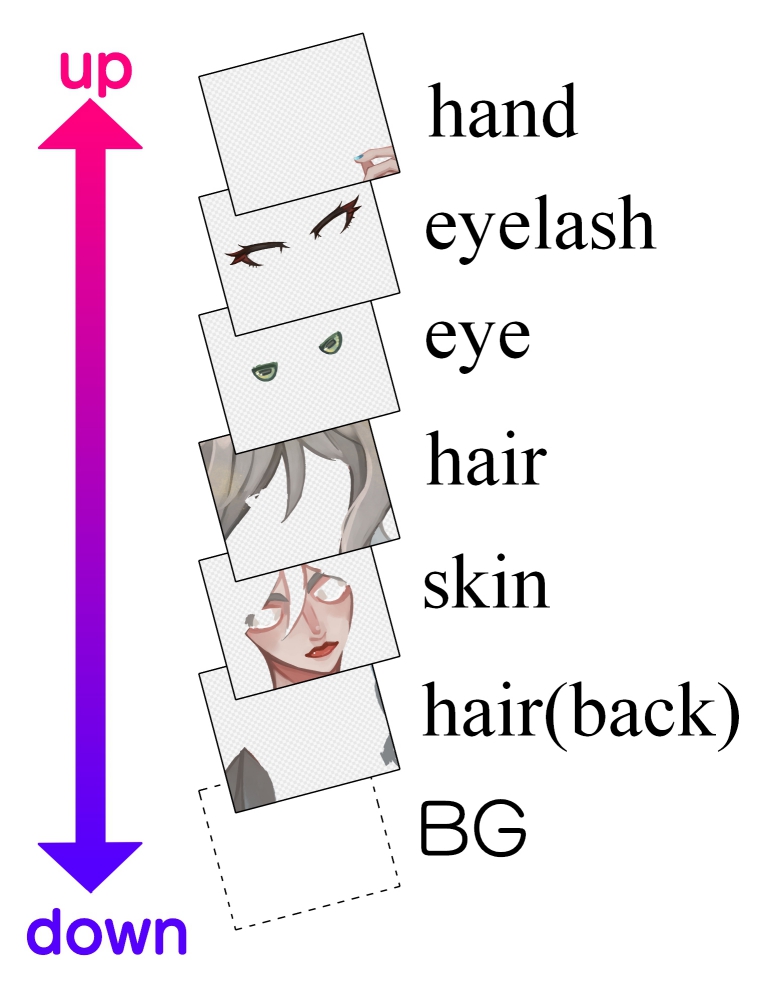
The background (background color) is not visible in [Layer] window, but always exists below all layers. To make the background transparent, click [View] in the menu and check [Transparent Background]. To change the background color, click [View] → [Specify Background Color].




