[Edit] menu is home to commands that let you perform undo and redo, clipboard operations and transform the canvas.
Undo
Cancel the last action/execution.
Redo
Redo the last action/execution which was undone.
Cut
Crop the image of the active layer in a selection and copy it to the clipboard. You cannot execute on a layer folder, text layer, or panel material.
You need to set a selection to use [Cut]. To cut an entire layer, click [Select] – [All] in the menu and then perform [Cut].
Copy(Layer)
Copy the image, text layer and panel material of the active layer to the clipboard.
Copy(Merged)
Copy the entire canvas to the clipboard as a single image. This is also useful when you want to copy the image to another application.
Paste
Generate a new layer and paste the clipboard image. If the clipboard image is a text layer, it will be converted to rasterized form. When multiple layers or layer folder are on the clipboard, open [Clipboard Selection] dialog box.
[Clipboard Selection] dialog box
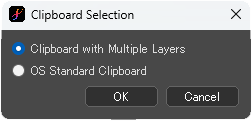
When [Clipboard with Multiple Layers] is checked, paste multiple layers as they are.
When [OS Standard Clipboard] is checked, flatten multiple layers and paste.
Crop
Crop the canvas to a rectangle selection. Images out of the selection will be cut off.
Rotate Left
Rotate the canvas to 90 degrees anti-clockwise.
Rotate Right
Rotate the canvas to 90 degrees clockwise.
Flip Horizontally
Rotate the all layers to 180 degrees.
Image Size
[Image Size] dialog box
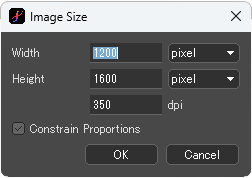
By checking [Constrain Proportions], when [Width] or [Height] is changed, the other will be changed to a value that maintains the current aspect ratio of the image.
Under [Width] and [Height] is shown the resolution. Changing the resolution cannot change the canvas size or anything on the canvas.
Canvas Size
[Canvas Size] dialog box
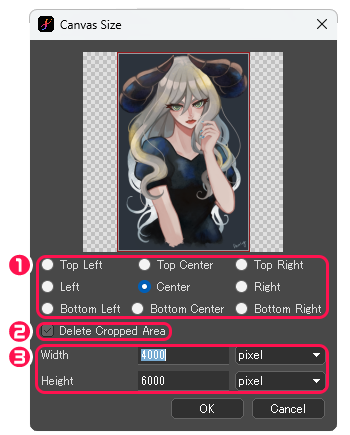
①Choose the area where to put the center. For example, if you want to add or remove the right side of the canvas, choose [Left]; if you want to add or remove the bottom side, choose [Top Center]; if you want to add or remove evenly around the canvas, choose [Center].
②Delete Cropped Area : Check this box to delete the drawing area outside canvas after changing canvas size. When it is unchecked, the drawing area outside canvas will be left.
③Width / Height : Change the width and height of the canvas.
[Canvas Size] allows only to resize the canvas.
Use [Image Size] to scale the image to fit the canvas size.



