Layer mask is the function that partially hides the image of the layer. Only the visibility of the original layer can be changed without altering the image of the original layer.
Layer mask is a FireAlpaca SE-only function.
Add a Layer Mask
A layer mask can be added by selecting a layer in [Layer] window and clicking the icon, or by clicking [Layer] > [Add Layer Mask].
When a layer mask is added, a thumbnail of the mask will be added next to the layer thumbnail.
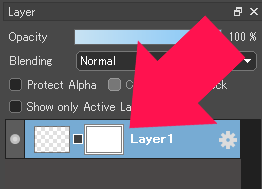
Edit Layer Mask
When you select a layer mask thumbnail in [Layer] window, the thumbnail is surrounded by a white frame and the layer mask becomes the editable area.
If you draw with black, the drawn area will be hidden.
Before drawing

After drawing
The background of the person is filled in black.
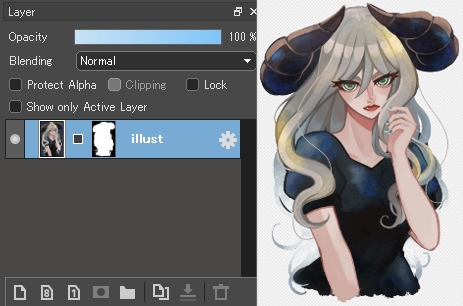
Anti-aliasing can be applied because layer mask consists of pixels with an [A (alpha, opacity)] element that can have 256 possible values (=8bit) from [0] to [255]. If you paint with color other than black (opacity 0), the layer to which the mask is applied will be hidden with an opacity corresponding to the value of [A] when converted to grayscale.
Link a Layer Mask to a Layer
When the box between the layer thumbnail and the layer mask thumbnail is “■”, the layer and layer mask are linked. Then, when you move a layer, the mask will also be linked. If you don’t want to link them, set the box to “□”.
Link enabled
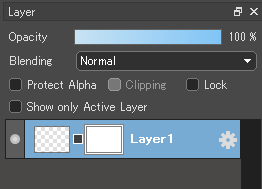
Link disabled
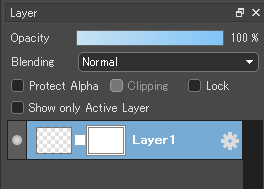
Hide a Layer Mask
When a layer mask is selected, uncheck [Layer] > [Enable Layer Mask] in the menu to hide the mask. In this case, a red “×” will appear on the layer mask thumbnail in [Layer] window. This state does not mean that the layer mask has been deleted, so you can make the layer mask visible by checking [Enable Layer Mask].
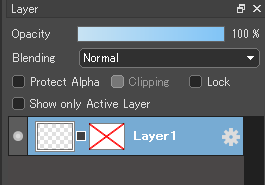
Delete Layer Mask
When a layer mask is the editable area, it can be deleted by clicking [Delete Layer] icon or by clicking [Layer] > [Remove Layer Mask] in the menu.
Apply a layer mask
When a layer mask is the editable area, clicking [Layer] > [Apply Layer Mask] in the menu will actually delete the area of the source layer hidden by the layer mask.




