[Brush] menu is home to commands that let you perform any brush-related operation.
- Add a Brush from the Brush Store
- Previous Brush
- Next Brush
- Previous Size
- Next Size
- Edit Brush Size
- Add Brush
- Add Bitmap Brush (File)
- Add Script Brush (File)
- Add Brush Group
- Duplicate Brush
- Delete Brush
- Export as File
- Import from File
- Initialize Base Point
- Simple Brush List Display
- Brush Script Editor
- Open Brush Edit Dialog
Add a Brush from the Brush Store
Click to open [Brush Store] dialog box.
[Brush Store] dialog box
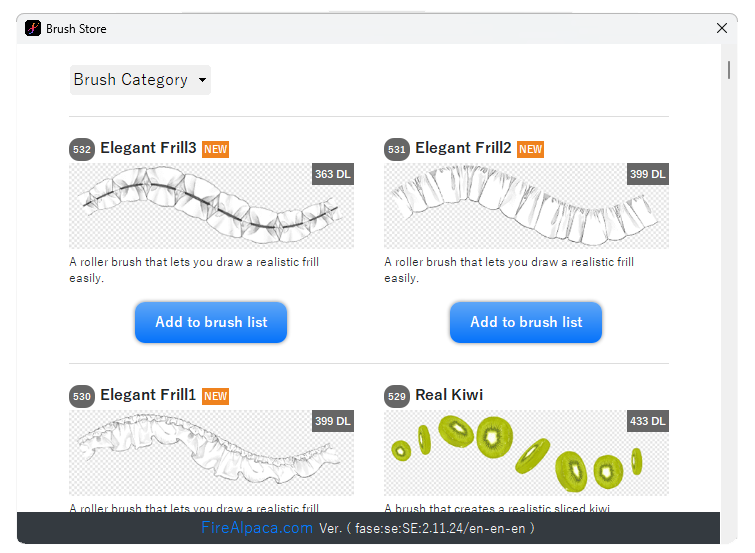
Click [Add to brush list] to download chosen brushes.
Only the Windows version supports [Brush Category] for filtering brushes.
For more information, please refer to this page.
Previous Brush
Choose the previous brush at the list of [Brush] window.
Next Brush
Choose the next brush at the list of [Brush] window.
Previous Size
Choose one smaller size at the list of [Brush Size] window.
Next Size
Choose one bigger size at the list of [Brush Size] window.
Edit Brush Size
Edit default size of brushes in [Brush Size] window.
[Edit Brush Size] dialog box
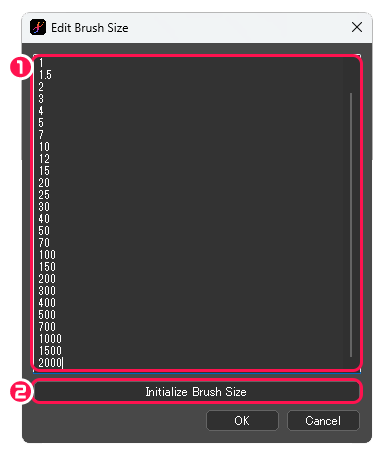
①Edit brush sizes by inputting numbers or deleting items.
②Initialize Brush Size : Initialize the list of [Brush Size] Window.
Add Brush
Create a new brush. Click to open [Edit Brush] dialog box.
[Edit Brush] dialog box
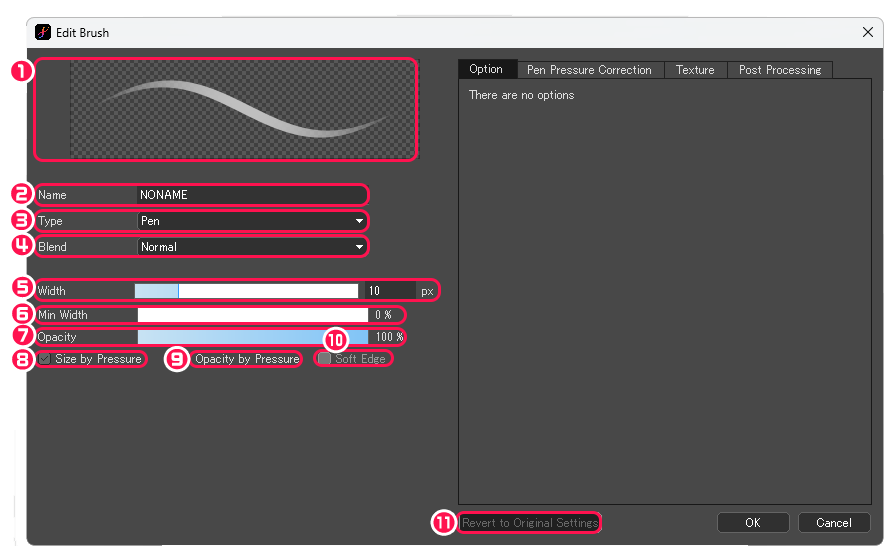
①Stroke preview is shown.
②Name : Edit the name of the brush.
③Type : Choose the brush type from [Pen], [AirBrush], [Eraser], [Watercolor], [Blur], [Smudge], [Edge Pen], [Edge Pen2], or [Mix]. For more information, please refer to this page.
④Blend : When the type is [Pen], [AirBrush], [Watercolor], [Edge Pen], or [Edge Pen2], set the blend effect on the stroke.
⑤Width : Adjust the default width.
⑥Min Width : Adjust the minimum width when pen-pressure is applied.
⑦Opacity : Specify the default opacity.
⑧Size by Pressure : By checking this, pen-pressure affects line width.
⑨Opacity by Pressure : By checking this, pen-pressure affects the opacity of line.
⑩Soft Edge : When the type is [Eraser], [Watercolor], or [Mix], by checking this, the edge of stroke blurs.
⑪Revert to Original Settings : Resets the parameters to their default values.
[Option] Tab
Editable items vary by brush type. For more information, please refer to this page.
[Pen Pressure Correction] Tab
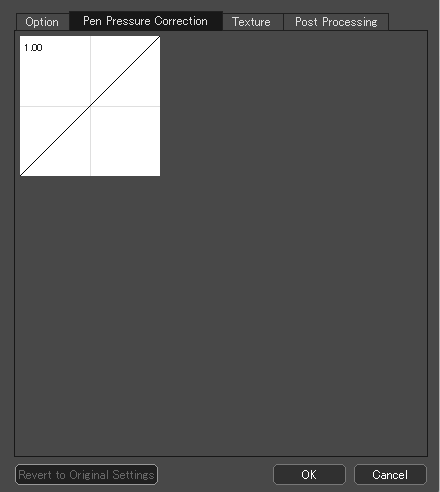
Set the value of pen-pressure for the active brush.
[Texture] Tab
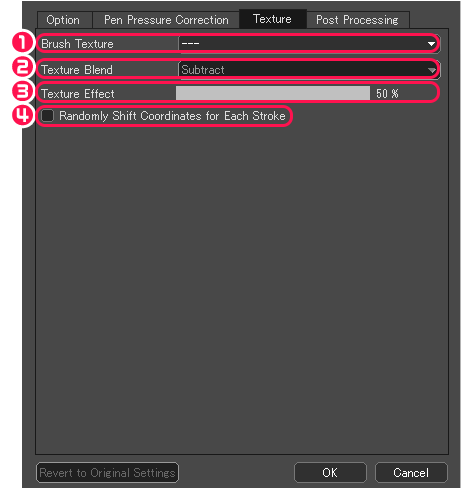
①Brush Texture : Choose the texture which is synthesized with the stroke.
②Texture Blend : Choose the way of blending for texture.
③Texture Effect : Choose texture effect.
④Randomly Shift Coordinates for Each Stroke : By checking this, texture for each stroke will be drawn randomly.
[Post Processing] Tab
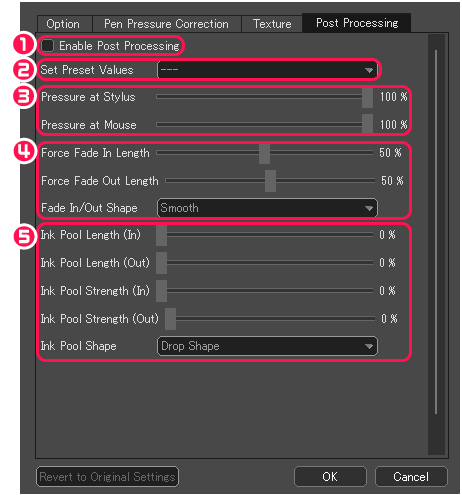
①Enable Post Processing : Check this box to turn [Post Processing] on.
②Set Preset Values : Choose from [Force Fade In/Out], [Ink Pool], or [Drawn Lettering] to display the respective preset value.
③Adjust pen-pressure when using stylus or mouse.
④Adjust length and shape of [Force Fade IN/Out].
⑤Adjust length, strength, and shape of the [Ink Pool].
Add Bitmap Brush (File)
Create a new brush from locally stored image files.
Available file formats are MDP and PNG.
Add Script Brush (File)
Create a new brush from locally stored BS (Brush Script) format files.
Add Brush Group
Add a brush group to the top of the list in [Brush] Window. If a brush group has already been created, add one below it.
[Brush Group] dialog box
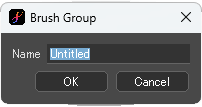
Edit the name of brush group.
Duplicate Brush
Copy the selected brush.
Delete Brush
Delete the selected brush.
Export as File
Export the selected brush as an MDB (FireAlpaca Brush) format file.
Import from File
Load a locally stored MDB (FireAlpaca Brush) format file and add a new brush to the list in [Brush] window.
Initialize Base Point
Initializes base point. (for specific brushes)
Simple Brush List Display
Check this to switch to the brush list with brush names only.
Nomal Brush List
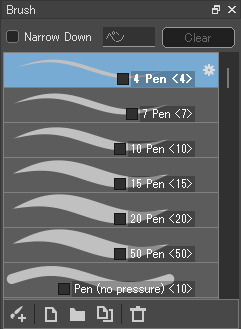
Simple Brush List
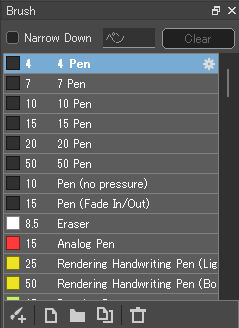
Brush Script Editor
BS (Brush Script) format files are editable in [Brush Script Editor] dialog box.
[Brush Script Editor] dialog box
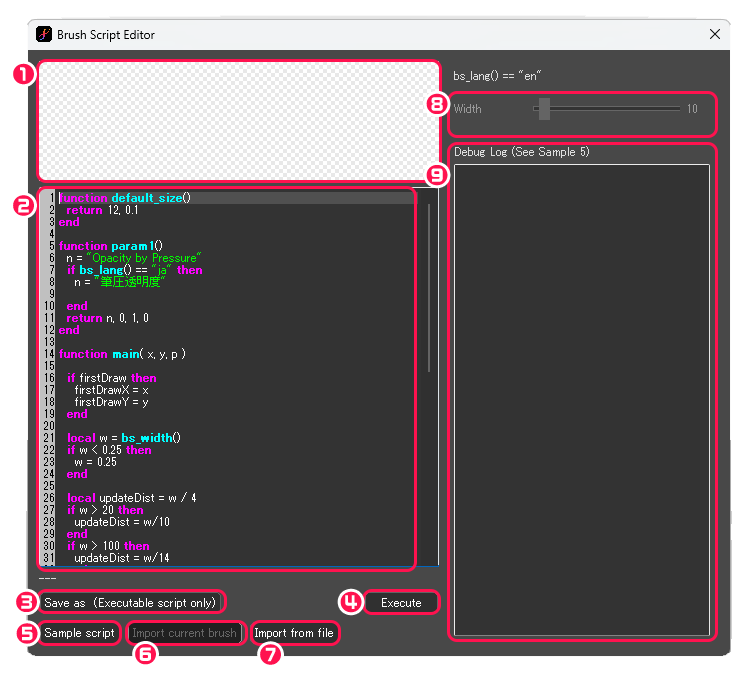
①Stroke preview is shown.
②Here input script.
③Save as (Executable script only) : Save the scripted brush as a BS (Brush Script) file.
④Execute : Execute the script content.
⑤Sample script : Choose and import brush data from the 7 samples; [Sample 1 (Simple main)], [Sample 2 (Interval)], [Sample 3 (Triangle)], [Sample 4 (Pen)], [Sample 5 (Debug Output)], [Sample 6 (last() function)], [Sample 7 (Interval)]
⑥Import current brush : When a script brush is currently selected, the script of it will be imported.
⑦Import from file : Import a locally stored BS (Brush Script) format file.
⑧[Option] items are shown.
⑨Debug Log : The debug log is shown.
Open Brush Edit Dialog
Open [Edit Brush] dialog box for the active brush.



