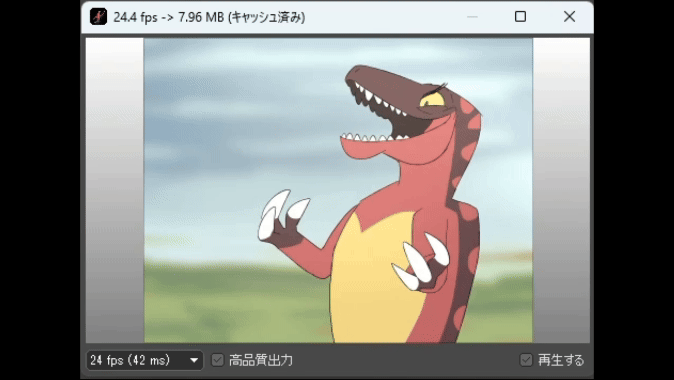[Animation] menu is home to commands that let you perform any animation-related operation.
Animation Mode
Check this to turn [Animation Mode] on, in which you can create animation.
Display the Next/Prev Frame (Onion Skin)
By checking this, the images in the previous and following frames are shown in a lighter color.
Always Display the First Frame
By checking this, the bottom frame is always shown.
Onion Skin Settings
[Onion Skin Settings] dialog box

Choose the previous / next frame color.
Composite with Luminance (Onion Skin)
The images of the previous and next frames are loaded with luminance and composited with the onion skin.
Composite with Opacity (Onion Skin)
Only the opaque portions of the images in the previous and next frames are composited with the onion skin.
Comparison
Composite with Luminance

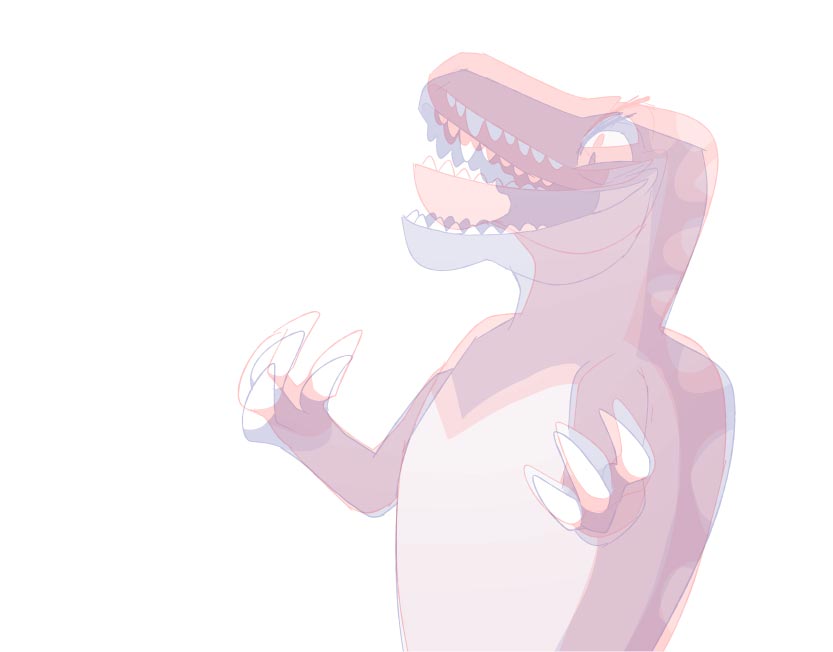
Composite with Opacity
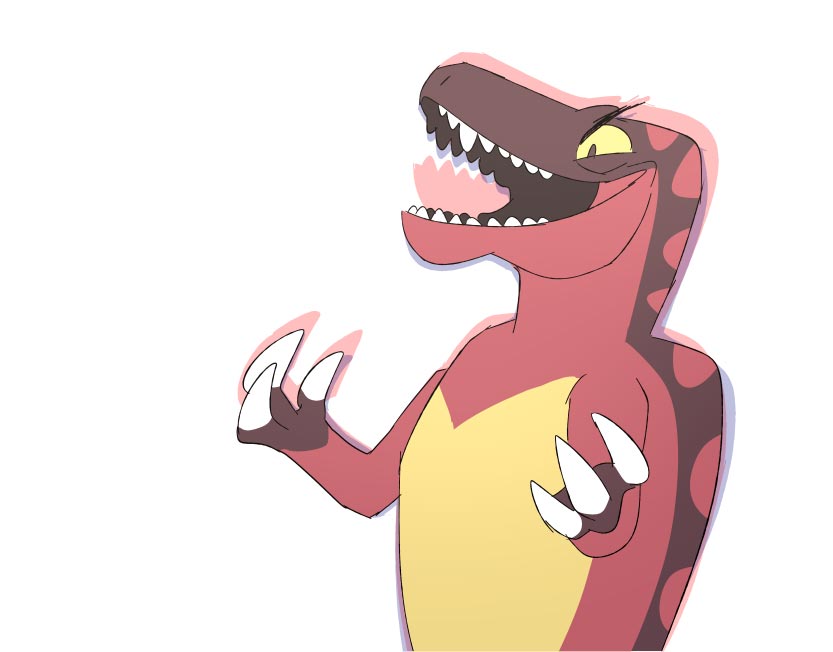
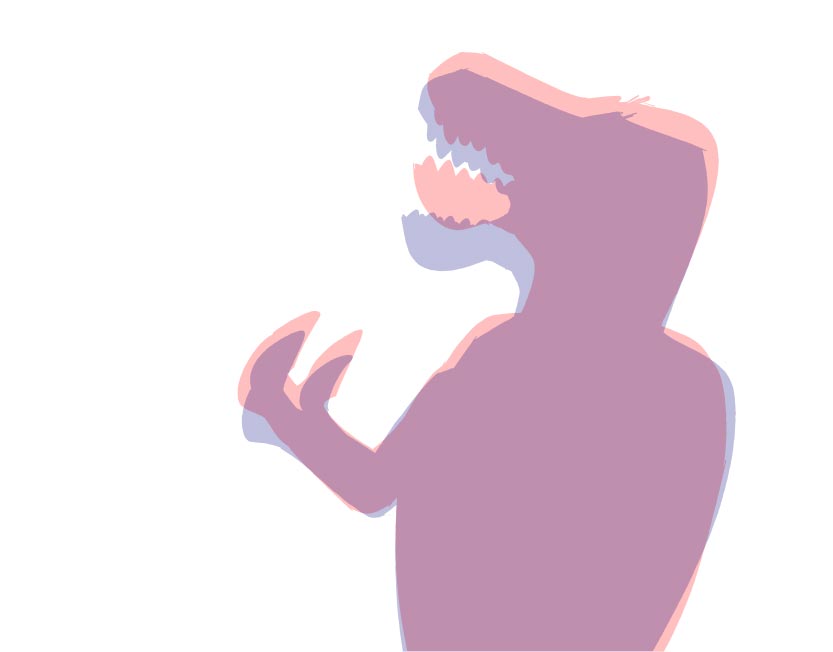
Select Next (Upper) Frame
Select one frame above the active frame.
Select Prev (Lower) Frame
Select one frame below the active frame.
AutoPlay
Play the created animation.
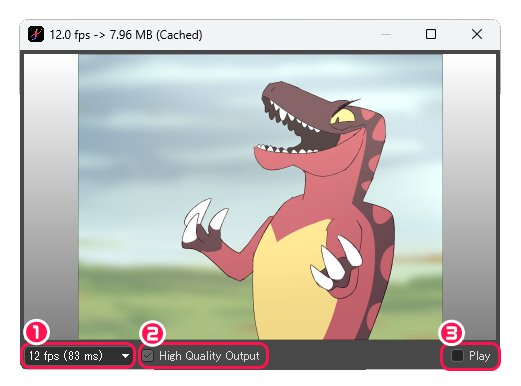
①Specify the frame rate.
②High Quality Output : Check this to export a high quality animation.
③Play : Check this to play the animation. Remove check to stop playing.
12fps
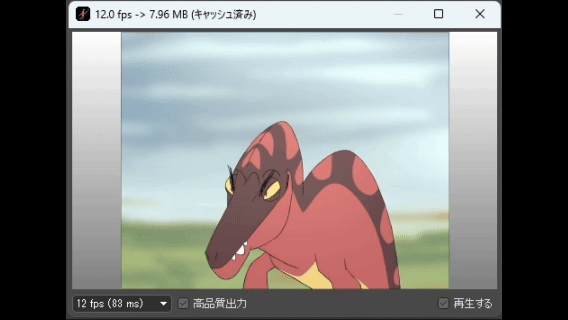
24fps