Usually, when we think of “layer”, what comes to mind is a color layer that can be any color, like white, red, dark brown, or light blue.
A color layer (32-bit color layer) is a layer composed of pixels that represent colors by a combination of four elements: R (red), G (green), B (blue), and A (alpha). R, G, B, and A, each element has a value from 0 to 255.
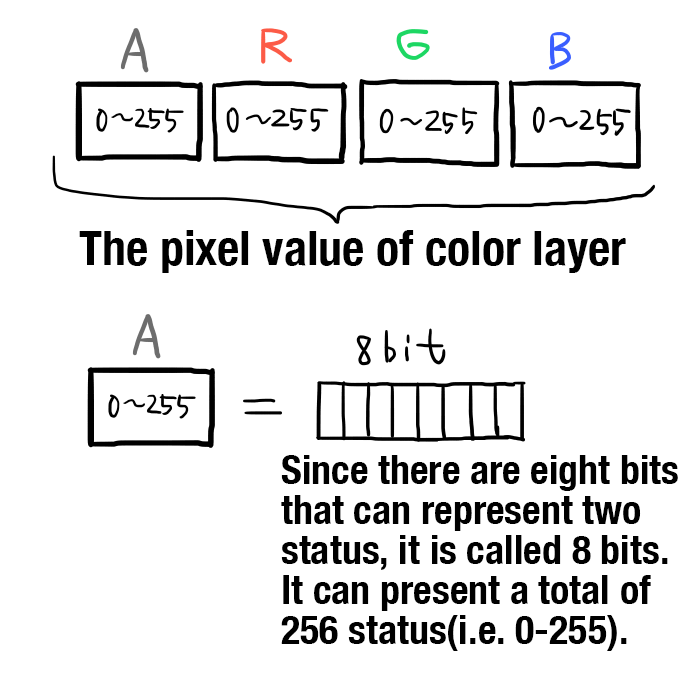
Image. Color layer
Moreover, there are “1-bit layer” and “8-bit layer” in FireAlpaca. What exactly is the benefit of them?
For 8-bit layer, opacity is the only element that can be adjusted in this layer. It only contains the A value of the 4 types of color mode. Of course, since there are no R, G, or B color elements, its size is 1/4 of the size of a 32-bit layer.
The R, G, and B elements can be selected in the “layer color” of each layer. You can select the layer color by double-clicking the 8-bit layer in the layer window.
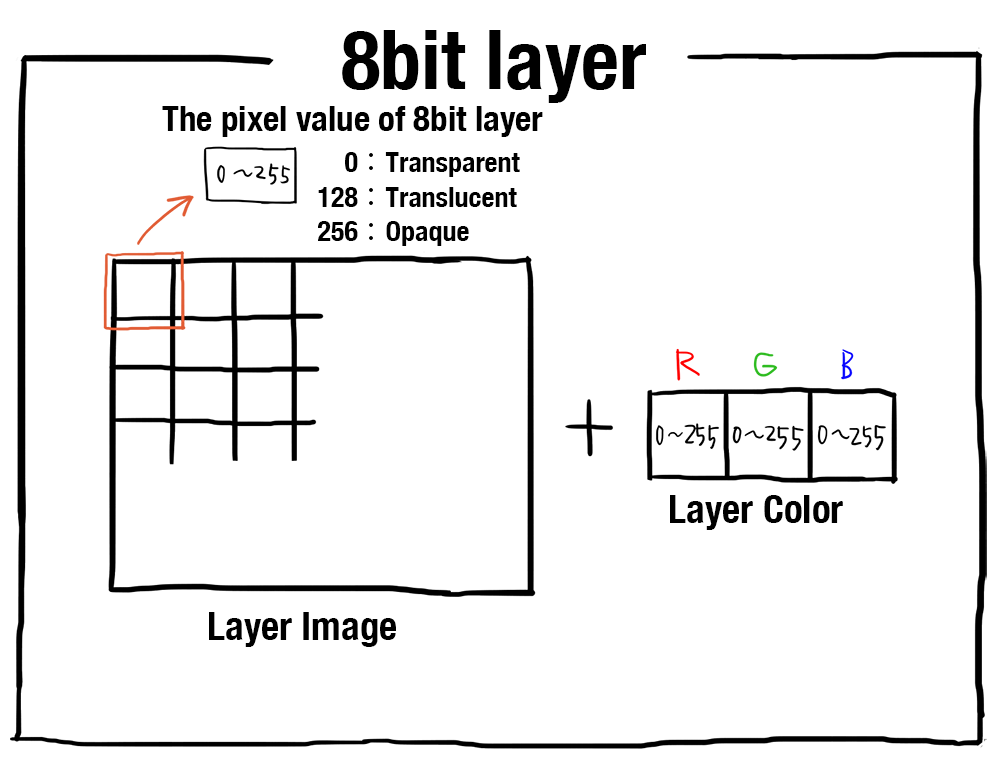
Image. Composition of 8-bit layer
8-bit layer is very useful especially when you are editing a single color layer. For example, a layer for characters’ line art or skin base color. By changing the layer color, for example, you can easily change the line art from black to purple. It also uses less memory, so you can get a more stable working environment.
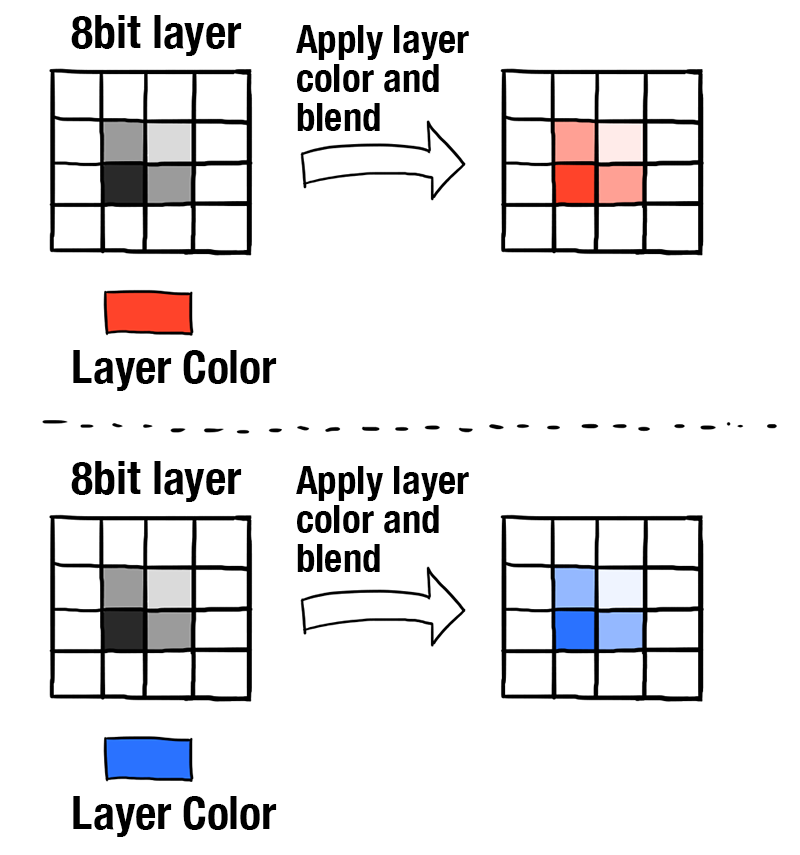
Image. Explanation of layer color
1-bit layer is almost the same as 8-bit layer, but it only contains the status of the presence/absence of pixels. 8-bit layers can present 256 colors, so anti-aliasing is available. However, 1-bit layer can only present 2 colors, so jaggies occur. This is useful for drawing monochrome artworks like comics.




