The default background setting is transparent (a checkered pattern).
If you keep zooming in the display, you will see the grid lines.
You may prefer a white canvas instead.
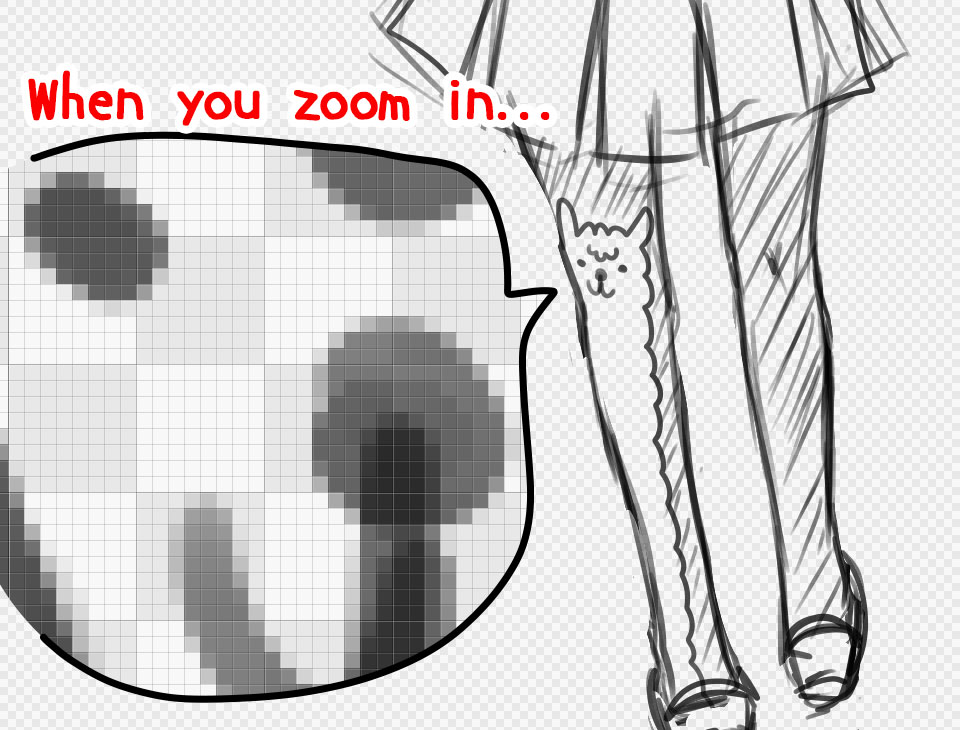
diagram:The default background setting is transparent and shows grid lines at a zoomed display
Then..
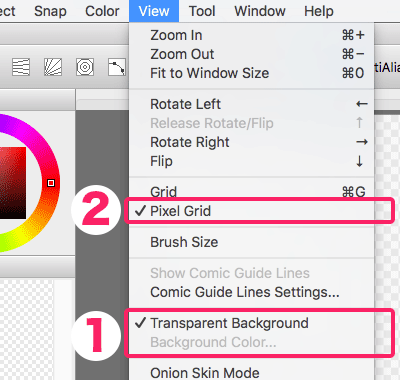
diagram:Setup from “View” in the menu bar
Make a transparent background (a checkered pattern) to a white background.
Go to “View” in the menu bar, and uncheck “Transparent Background”( 1 ).
Once “Transparent Background” is unchecked, “Background Color” option is available to select. If you specify a color, it will become the background color.。
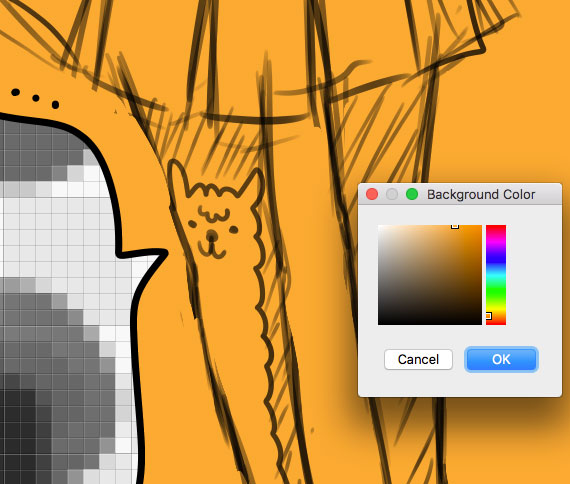
diagram:choose orange as the background color
Remove the grid lines at zoomed display
Go to “View” in the menu bar, and uncheck “Pixel Grid”( 2 ).
Now, let’s draw in a canvas with your preferred background color!




