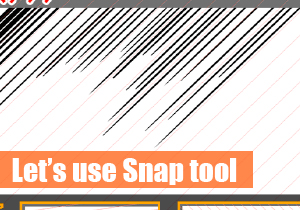“Vanishing Point Snap” is functionalized in FireAlpaca. A further explanation may describe “Vanishing Point Snap” as a function, which restricts the brush direction so that you can draw mechanical lines, such as parallel lines or curves, instead of by freehand.
Regarding the function of Snap, please refer to “Try snap function”.
There might be a misunderstanding with “Vanishing Point Snap” and “Radial Snap”. Since they are totally different, they have their own meaning and usage.
Take this photo as an example. As you can see, the vanishing point shall be on the infinite end, which shall be on the left hand side of the campus instead of setting “Radial Snap”. If this is the case, “Vanishing Point Snap” will be the easiest to help your drawing.
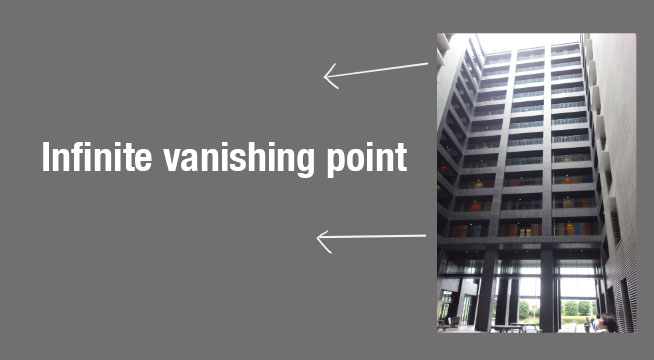
Image. An infinite vanishing point shall show on the left hand side and outside the campus.
A vanishing point snap is that you are able to figure out the point where two lines intersect at one point. Any straight line towards that vanishing point can be easily made. It might sound a little bit difficult for you, let’s take a try.
First of all, press the vanishing point snap, and use brush snap for vanishing mode. Then, the red dot shall appear on campus (cursor point). If it does not appear on the campus, please click on the right black button on the snap button, and set the snap mode.
Click two points on the top of the front wall. (1&2) Then, click two points at the bottom. (3&4) The vanishing endpoint of these 4 points could proceed with the snap procedure.

Image. Click on 4 points and extend to vanishing point
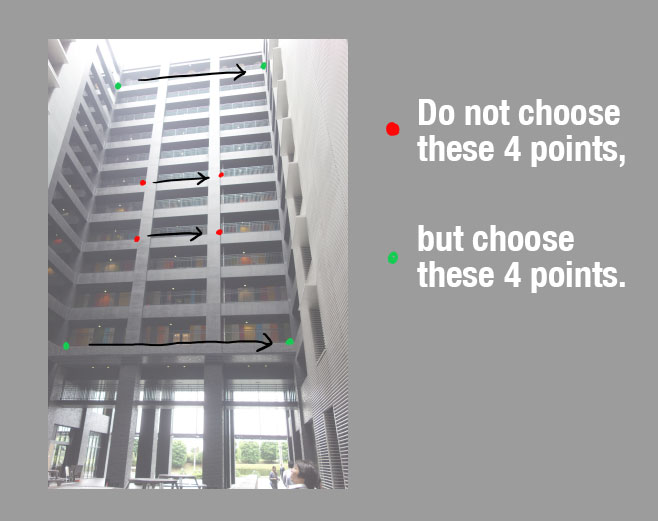
Image. Try to tie these four points as far away as possible.