“Something’s wrong……I want to delete everything and start over!”
In such case, there is a much easier way than creating a new canvas or using the eraser.
Click on the Layer menu and choose Clear. The image in the currently selected layer will be cleared (Of course, it can be canceled by selecting undo in the Edit menu).
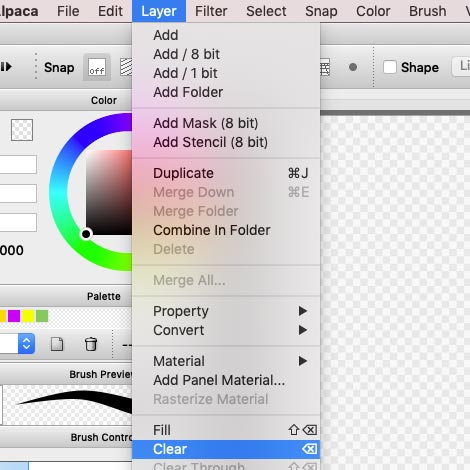
Image. Layer > Clear
Besides, you can also use the alpaca icon, which is available from 1.6.0, to clear the layer. Click the alpaca icon on the upper right corner and select “Clear Layer”. This method can help you to clear the selected layer.
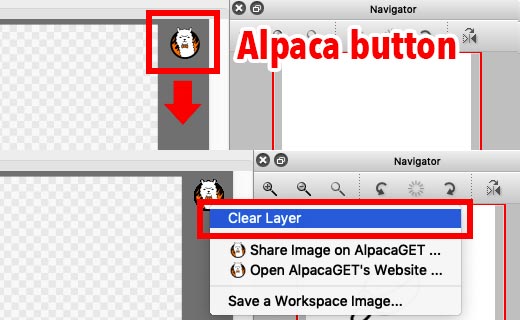
Image. Clear layer from alpaca icon
Please note that both methods could only clear the area within the selection box if any.




